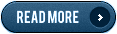Hi Friends!
Sometimes It
happens that files are deleted by mistake whatever using files from computer,
removable media like Pan Drive, Memory Cards, Digital Camera, Smart Media
Cards etc.
People
thinks it is not possible to recover those files which deleted using
“Shift+Delete” or from Recycle Bin. Friends it is possible to retrieve deleted
files by Data Recovery Software and other methods.
In this post
I will tell you how can be recover permanently deleted files step by step to
restore in computer by Recuva Software.
How to use Recuva software for Data Recovery.
It is a small
freeware software that helps to recover videos, music, pictures, documents, Emails
and other types of files from your hard disk, pan drive, memory cards, USB
sticks or MP3 player on computer.
Recuva works
on basis of two ways to recover data or files.
(a). Wizard Mode :- In this section it
provides option by wizard.
Note :- If you want to recover deleted emails then you should use Wizard Mode of Recuva Software.
2. (b). Advance
Mode :- In Advance Mode you can control over how to recuva software
operates.
Before you start
Recuva you should know: -
If you want to get best results then take these precautions.
·
Close
other applications that you are not using and do not need.
·
If
you are trying to recover files from removable media like pan drive, memory
cards then stop using that like (coping files).
Step 1. :- Download Recuva Software.
Now
install the Recuva Software and run the program on your computer. A welcome
screen will appear. Click Next to proceed.
Step 2. :- In this step choose your option that types of file you want to recover. If
you do not sure about deleted files type then choose “All Files” option then Click on
Next Button.
Step 3. :- In this screen select the location
from where the files deleted.
If you know the place where files were deleted then I recommend select
browse option and select specific location or path.
Step 4. :- In this screen Click on Start Button. If
you did not able to retrieve your file then you can select Enable Deep Scan
then click Start button. Deep scan takes too much time to scanning procedure.
Wait while Recuva scans your system for deleted files.
Step 5. :- After completed scanning procedure it will
show all the deleted files. Now select all the files which you want to recover
then click on Recover Button in bottom.
Note :- In this screen
there is some Red and Green Dots before name of files.
·
Red Dotes means - these files are unrecoverable
due to overwritten by other files.
·
Green Dotes means - these files are Excellent
condition and recoverable.
Step 6. Now Select the folder where you want to recover
deleted files. I recommend to select different drive to retrieve files. Now
check the folder. You will get your files back.
This is way
by which you can recover deleted files get back. I hope you understand all the
procedure. If you have any problem in this tutorial do not hesitate and ask
below.
If you like my tutorial tip then please share my tutorial. Good Luck.
If you like my tutorial tip then please share my tutorial. Good Luck.